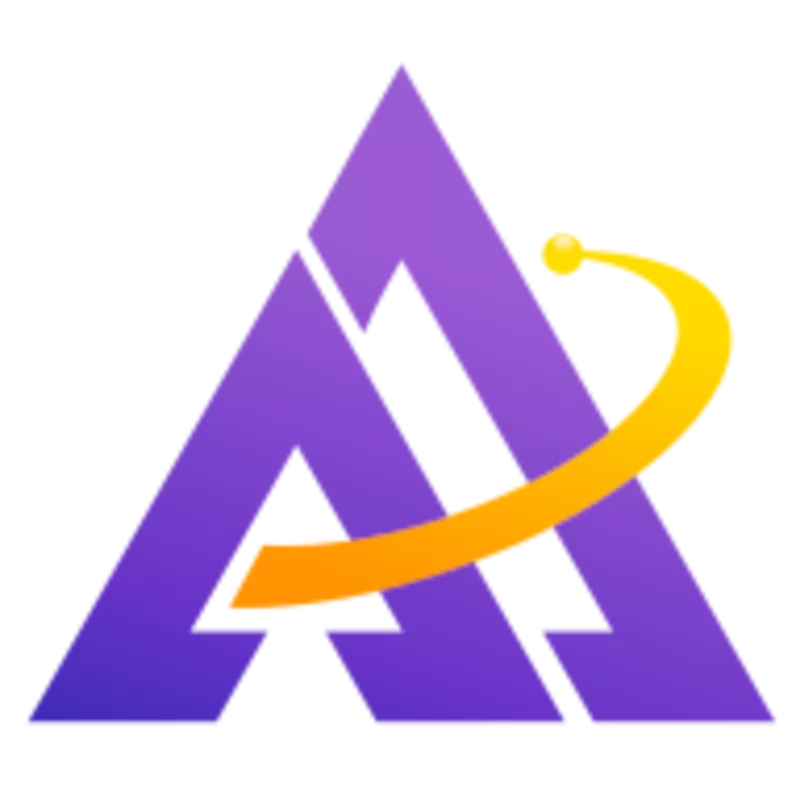Artistically Blending Colors Into A Scene

Maybe you just missed the peak colors of a sunset, or maybe you just want to apply an artistic interpretation to a photo. Darktable offers powerful and easy-to-use tools for blending new colors into a scene; let's take a closer look at some different techniques for how to do this.